The main reason for AutoCorrect is to fix typos like teh when you meant to type the. To use the built-in entries, you just type along as usual. Word will make changes when it thinks they’re needed. You can see a list of the current auto corrections by scrolling in the AutoCorrect dialog box, which you can reach by selecting File, then Options. You can also add your own entries as well as words you routinely misspell.
Select Proofing and then click on the Autocorrect Options… button.
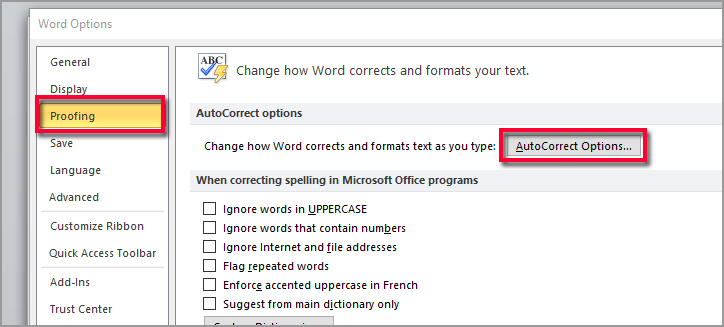
When the AutoCorrect dialog box opens, the most commonly misspelled words all appear in the first column under Replace: All of the corrections for those words appear in the second column under With:
You can use this list to add your own shortcuts for frequently used words or phrases. To add your own entries, type a shortcut in the Replace: box. It might be the initials of your company or your own initials.
Type out the full entry in the With: box and then press Add. You can add as many entries as you like, and when you’re done, press the OK button.
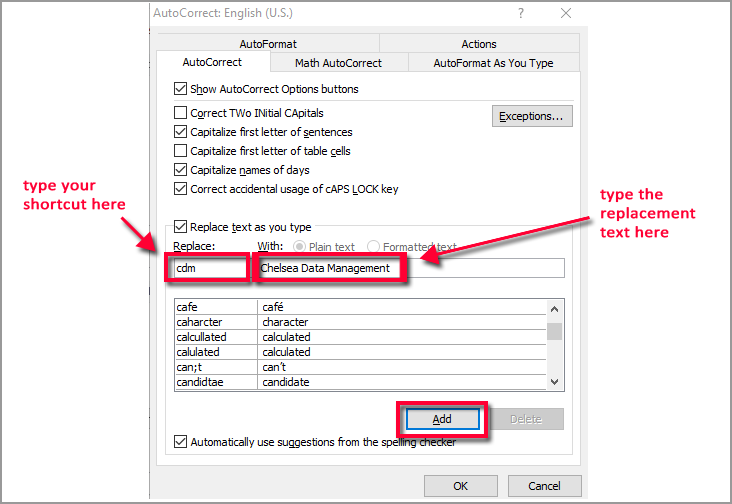
When you go back to your document, you can type any of the shortcuts. For example, if I type “cdm” into my document
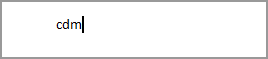
and then press the space bar, Word will replace the cdm with “Chelsea Data Management.”
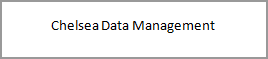
You can include formatting in AutoCorrect entries that you create. What you need to remember is that the paragraph symbol must be included for this to work. Try the following steps
- Type your name on a new line and press Enter.
- Highlight your name with the mouse.
- Click on the Font list on the toolbar and select BrushStroke as the font. If you don’t have the BrushStroke font, choose another cursive font.
- Select Plum as the color or pick another color you like.
- Change the size to 16 points (or whatever size looks good).
- Highlight your name and the paragraph symbol following it.
(Press Ctrl+Shift+* to show the ¶ symbol.)
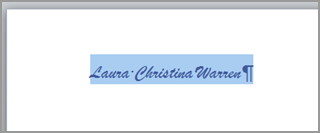
7. Open the AutoCorrect dialog box. (File > Options >Proofing >AutoCorrect Options)
8. Type your initials in the Replace box. (For example, lcw.)
9. Notice the replacement already in the With box.

10. Click the Add button.
11. Click OK when you’re done.
12. Type your initials into a new line and hit the space bar once.
So to include formatted text in AutoCorrect, you need to type it into your document first, apply the formatting, hit the Enter key to add the paragraph symbol, and then select the entire row.
Now add the entry to AutoCorrect.


0 Comments