It sounds like you want a table of contents. At least that’s the easiest way. Make sure that you’ve applied styles to your section headings, like in the following figure.
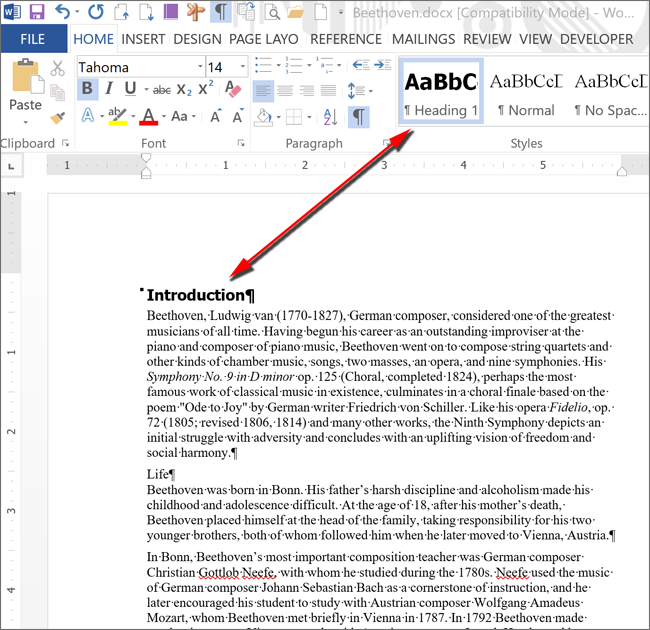
Do the same for the other section headings. You can use the F4 key on each header to apply the style quickly. F4 repeats the last action you’ve taken.
Once you’re done with the section headings, at the top of your document, click on Table of Contents from the References tab.
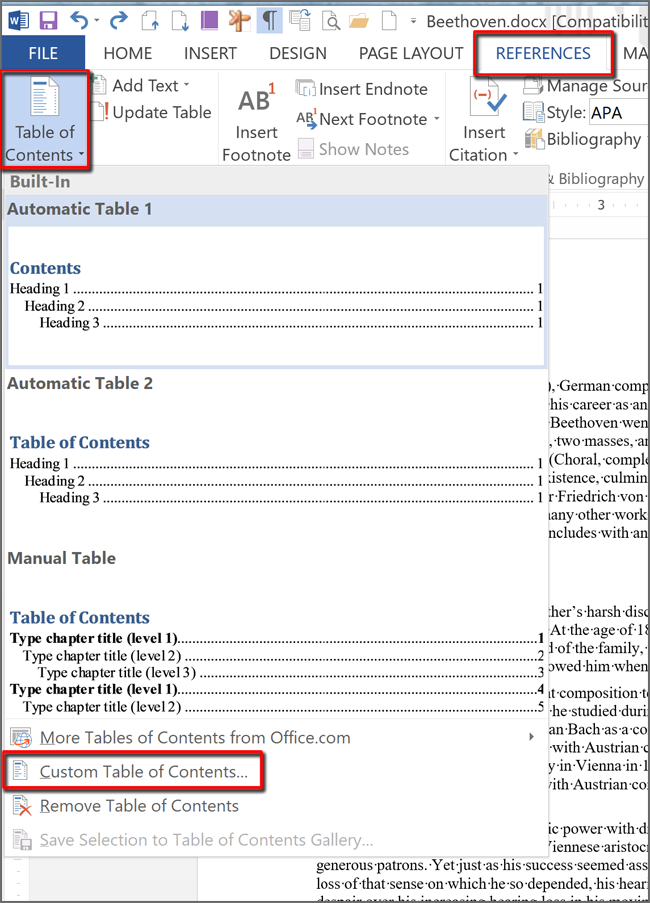
Click on Custom Table of Contents…
By default, Word will include the first three heading levels in the table. If all you have is Heading1 styles, that’s all that you’ll get. You can decrease the levels to one by changing the number of levels to 1.
If you don’t want page numbers to show, uncheck the Show page numbers box.
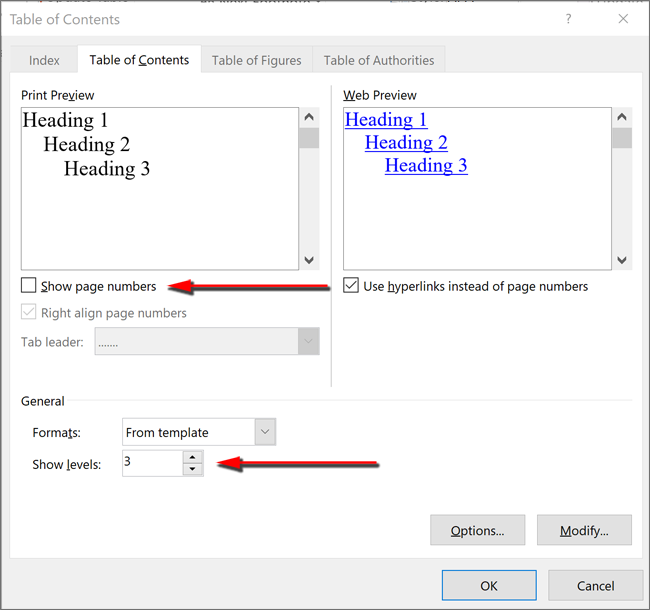
Click OK to insert the TOC.
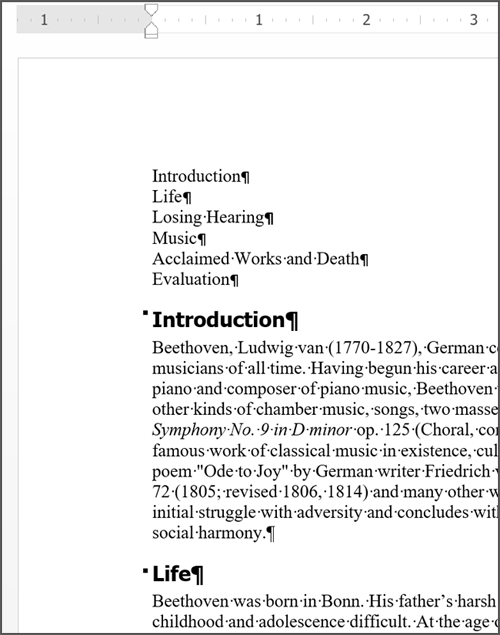
Normally, you have to Ctrl+click to jump to a topic from a heading, but you can change that default in Word Options on the Advanced tab.
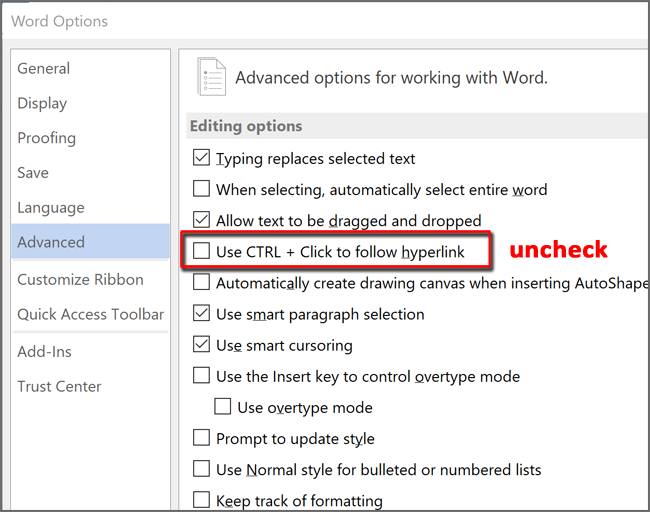
If for some reason you don’t want to create a table of contents, enter the index values where you want them. In this example, I’ve got three bullets that I want to link to sections further in my document.
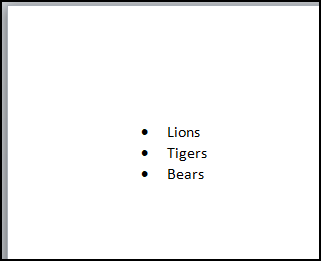
I’ll go to the first section that I want to jump to and create a bookmark. Choose the Insert tab.
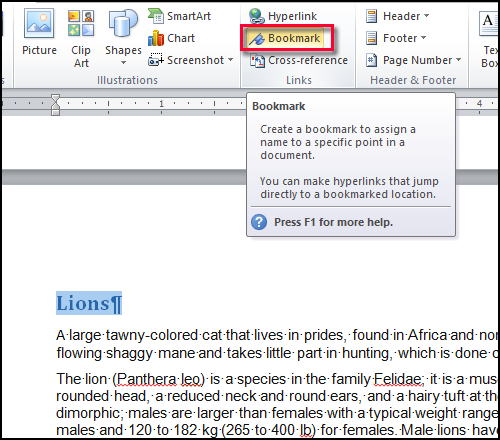
First select the text you want bookmarked click on Bookmark. When the Bookmark dialog box opens, enter the name you want for the bookmark.
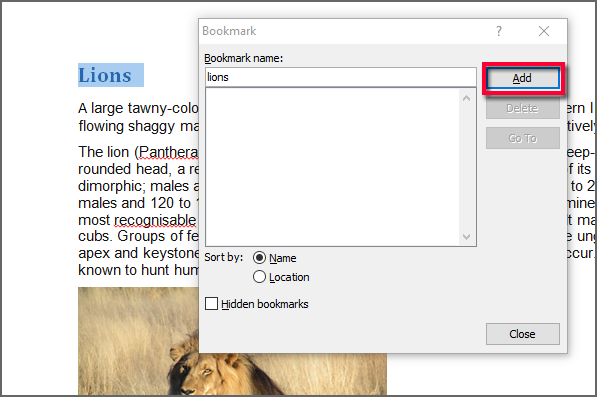
Click on the Add button and then click Close.
Do the same for the other bookmarks.
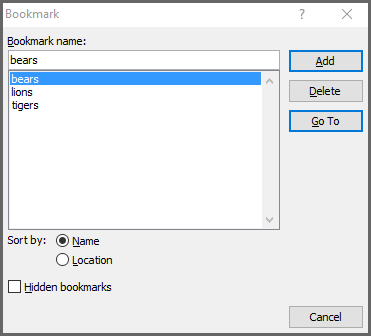
Now you can create the hyperlinks. In this example, I’ll go to the bulleted items and select the first one. Once I select the text, I can click on Hyperlink from the Insert tab.
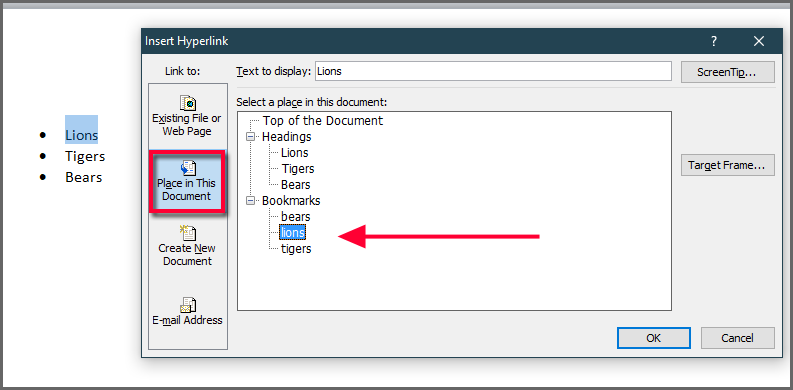
In the Insert Hyperlink dialog box, click on Place in This Document. Word will show all Bookmarks you’ve created, as well as paragraphs you’ve applied heading styles to. (In this case, we could have used those heading instead.)
Select the Bookmark (or Heading) you want Word to jump to and click OK.
When the links have all been inserted, you can Click to jump to the section you want.
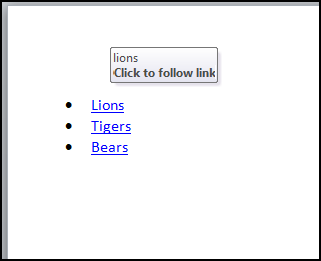
You can press Alt+F9 to ensure that you’ve entered the hyperlinks correctly.
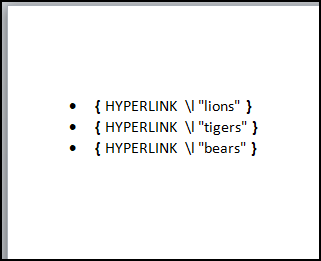
Press Alt+F9 again to make the field codes go away.
Now when you click on any of those links, you will jump to the appropriate places in the document.
Use either method, TOC or hyperlinks with bookmarks, whichever works for your document.


0 Comments