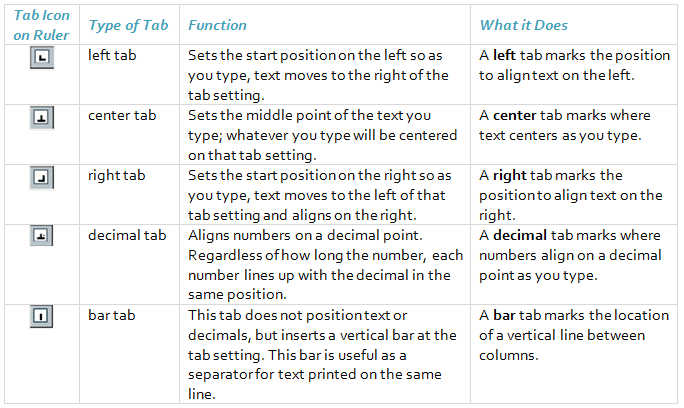Deprecated: rtrim(): Passing null to parameter #1 ($string) of type string is deprecated in /home/xtina102050/public_html/wp-content/themes/Divi/includes/builder/class-et-builder-element.php on line 12385
Deprecated: rtrim(): Passing null to parameter #1 ($string) of type string is deprecated in /home/xtina102050/public_html/wp-content/themes/Divi/includes/builder/class-et-builder-element.php on line 12385
Deprecated: rtrim(): Passing null to parameter #1 ($string) of type string is deprecated in /home/xtina102050/public_html/wp-content/themes/Divi/includes/builder/class-et-builder-element.php on line 12385
Deprecated: rtrim(): Passing null to parameter #1 ($string) of type string is deprecated in /home/xtina102050/public_html/wp-content/themes/Divi/includes/builder/class-et-builder-element.php on line 12385
Deprecated: rtrim(): Passing null to parameter #1 ($string) of type string is deprecated in /home/xtina102050/public_html/wp-content/themes/Divi/includes/builder/class-et-builder-element.php on line 12385
Deprecated: rtrim(): Passing null to parameter #1 ($string) of type string is deprecated in /home/xtina102050/public_html/wp-content/themes/Divi/includes/builder/class-et-builder-element.php on line 12385
Line Spacing
You can quickly switch a paragraph among a few common line-spacing settings with the Line Spacing button on the Home tab.
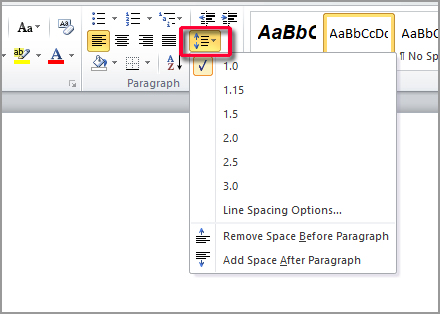
The choices are measured in multiples of the text height. The default setting for body text is 1.15.
Since line spacing depends on the font size, it changes as the font size does. For example, if the text in the paragraph is 12 points in size, a setting of 1.5 would add 6 points of extra space between lines.
If you want to set a more precise line-spacing value open the Paragraph Dialog box launcher.
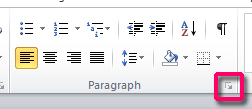
Clicking on the arrow to the right of Line Spacing displays the options.
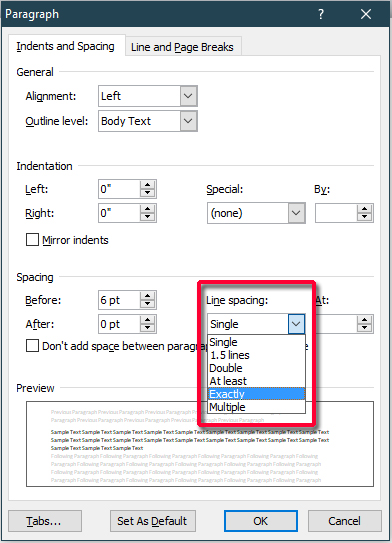
The following table describes the last three options for line spacing.
| At Least | A minimum line height to be used. (You specify the amount.) If the single-space line height is greater than the amount specified, single spacing will be used for that line. Otherwise, the At Least value will be used. |
| Exactly | A precise line height to be used. (You specify the amount.) Be careful with this setting; if you specify a size that’s smaller than the largest font size used in the paragraph, the large letters will be truncated on top. |
| Multiple | A multiple of single spacing. (For example, enter 3 for triple spacing.) You can enter any value from 0 to 132, in decimal increments of 0.01. This is how the default setting of 1.15 is created. |
Tabs
You can access the Tab settings from the Paragraph dialog box.
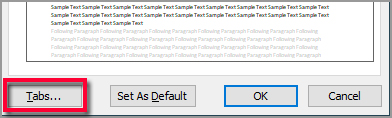
When you start a new document, the default tab stops are set every one-half inch across the page and are left aligned. Every time you press TAB, the insertion point moves over .5.
In the following example, the tabs are set at 1.5″ and 3.5″ You can see the notations on the ruler (in red) for those tab settings. Just type a number into the Tab stop position box, select the Alignment, and click Set. When you’re finished, click OK.
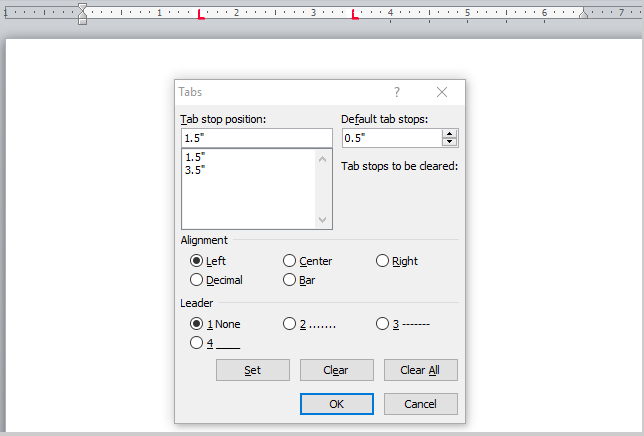
An alternative to using the Tabs dialog box is to set tabs directly on the ruler. Click the Tabs selector on the left side of the ruler until it displays the tab alignment you want. Then click the ruler in the location where you want to set the type of tab you selected. To delete a tab, click the tab marker on the ruler, and then drag it down and off the ruler.
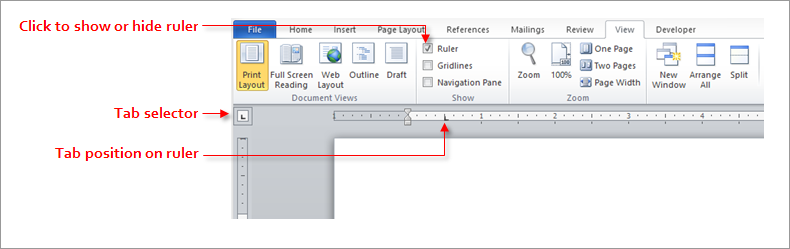
The following table describes the different types of tabs so you can identify them on the ruler.